Win7 system boot prompt CLIENT MAC ADDR processing skills
When booting a Windows 7 64-bit system, you may encounter a prompt that says "CLIENT MAC ADDR" on the screen. This message appears during the boot process and can cause the system to hang for a long time before reaching the login interface. This issue is often related to the network card's PXE (Preboot Execution Environment) boot functionality. In this article, we'll explain the cause of this problem and provide a step-by-step solution to resolve it.
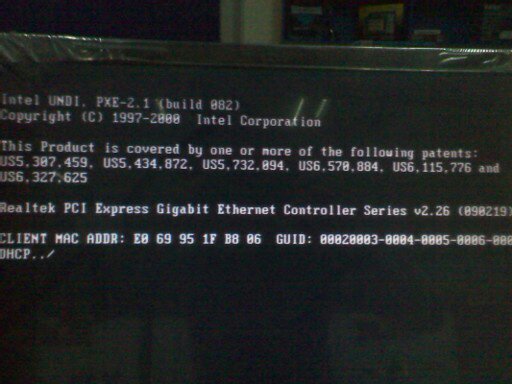
What Causes the "CLIENT MAC ADDR" Prompt?
The "CLIENT MAC ADDR" message typically appears when the network card is configured to use PXE boot, which allows the system to boot from the network. This feature is enabled by default on many systems with integrated or onboard network cards. While this can be useful in certain environments, it can also lead to delays during the boot process if the system is not set up to boot from the network.
How to Fix It:
To resolve this issue, you need to disable the PXE boot option in the network card settings or the BIOS. Here’s how you can do it:
- During the boot process, watch the screen carefully. You should see a message like “Press Shift-F10 to Configure...†This prompt usually appears for a few seconds (between 3 to 10 seconds). As soon as it appears, press the Shift + F10 keys quickly to open the network card configuration menu.
- Once inside the network card settings, you will see several options:
- Item 1: Network Boot Protocol – By default, this is set to PXE. You can leave it as is if you want to use network boot, but if not, you may change it.
- Item 2: Boot Order – Press Enter to access this option. Select “Rom Disable†to prevent the network card from prompting every time the system starts.
- Item 3: Show Config Message – Set this to “Disable†to remove the “Shift F10†prompt from appearing on the screen.
- Item 4: Show Message Time – This is set to 3 seconds by default. You can adjust this value if needed.
- After making your changes, press F4 to save and exit the settings. Then restart your computer to apply the changes.
Alternative Solution for Integrated Network Cards:
If your system has an integrated network card, you can also disable the PXE boot option directly from the BIOS:
- Restart your computer and press the Del key (or another key depending on your motherboard, such as F2, F12, or Esc) to enter the BIOS setup.
- Look for an option called Onboard LAN Boot ROM or similar.
- Set this option to Disabled.
- Save the changes by pressing F10, then exit and restart your computer.
By following these steps, you should no longer see the "CLIENT MAC ADDR" prompt during boot, and your system should start up more smoothly. This fix is especially useful for users who don’t need PXE boot functionality and want to avoid unnecessary delays at startup.
Fuse Holder,Car Fuse Holder,Maxi Fuse Holder ,Fuse Tap
Dongguan Andu Electronic Co., Ltd. , https://www.autoido.com