What are the functions of the millet TV MiTV system?

First, the power button on the remote control:
1. Press the remote control's power button briefly, the TV screen turns off, the system enters the standby state, the TV does not actually shut down, some programs are still running in the background (such as: Thunder remote download), reopen the TV screen and return to standby Screen.
2. Long-press the remote controller's power button (more than one second), the TV screen will pop up the function menu, select "Shutdown", "Restart" and "Delay shutdown"

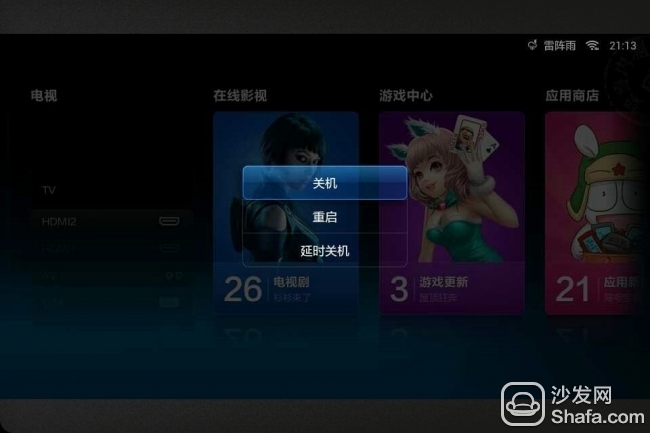
Shutdown and reboot here do not have to explain it, just like the shutdown, restart function of the Canon phone, and the bottom of the "delayed shutdown" function is equivalent to our previous old-fashioned TV "timed shutdown" feature, select the option you can choose The desired time period is how many minutes after the TV automatically shuts down.
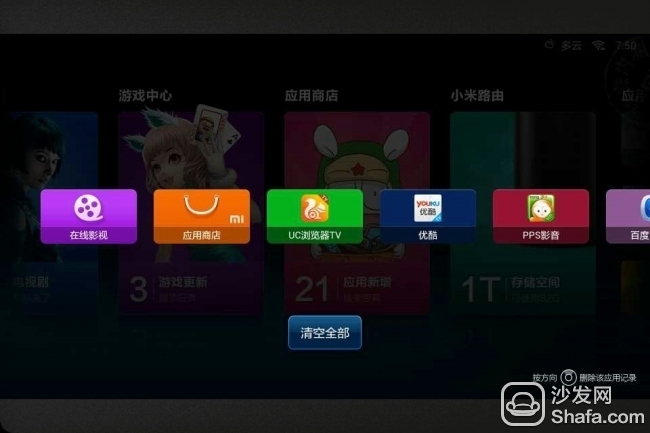
Second, clear the daemon, release the running memory space
MiTV TV's MiTV system is developed on the basis of the Android system. The Android feature is that after the recently run software exits, it also occupies the background and occupies the running memory. When the running software is large, more memory is used in the background, which may affect The speed of the system, at this time long press the home button on the TV remote control of the millet, the screen displays the icon of the background software and the “Clear All†button, you can select to clear the specified software or clear all the software to release the running memory space .
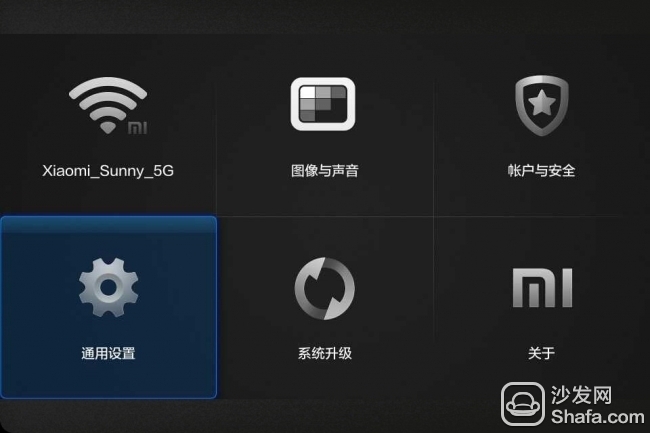

MiTV comes with "millet input method" and "Baidu input method", "millet input method" supports the use of remote control to operate the input, "Baidu input method" supports an external keyboard to operate the input, we can through the "millet TV set" - "Universal Settings" in the "Input Method" to switch, in addition to the installation of third-party input method can also be switched here.
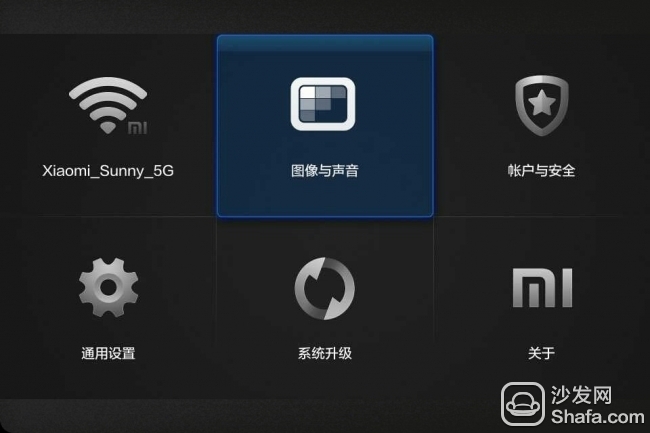
Fourth, "one touch is broadcast" function
Many millet TV users use the “HDMI†or “AV†interface to connect radio and television or other external set-top boxes to watch TV channels. Many people previously reported that they wanted to watch TV programs. They needed to open a millet TV, open an external set-top box, and then select The corresponding interface is open to see, for the elderly home and child's operation is a little complicated, in the "universal settings" in the "touch" is open this feature can solve this problem, as long as you first open the millet TV, and then open External set-top box, the system will automatically switch to the corresponding loss interface screen.
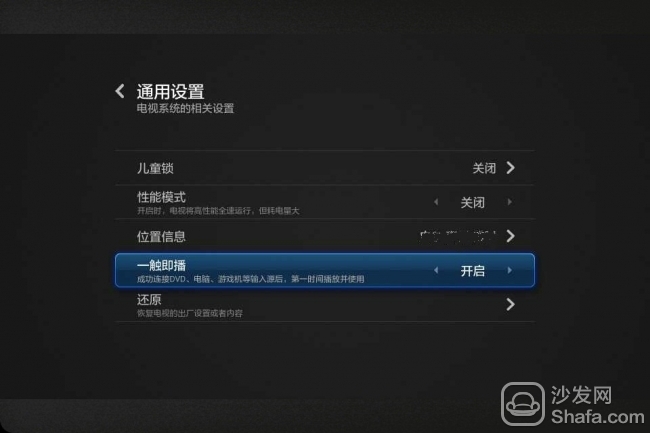
Fifth, external speaker settings
Feel that the sound quality of the audio sound of the millet TV can not meet the requirements, want to add a more advanced speaker, after the normal connection to the audio line speaker or no sound output ... After the external speaker wiring is correct, but also in the "millet TV set "-" "Image and Sound" in the "use external speakers" is set to "open", if your external audio is using a more advanced coaxial digital signal, you also need to set the following "digital audio output" is set to "Open"
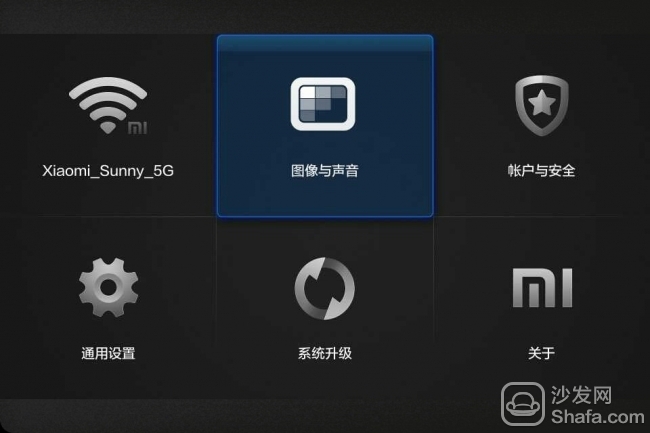

Six, third-party software installation and deletion
The application software in MiTV's own "application store" has been very few, and you want to install other third-party applications software to download the software's APK to your USB flash drive or computer via the "App Store" - "Application Management" In the "local installation" or "remote installation" to install, want to delete unwanted application software can be uninstalled by "installed application".
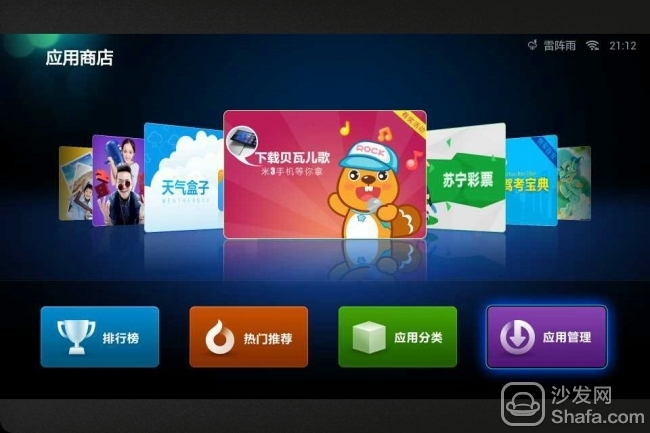
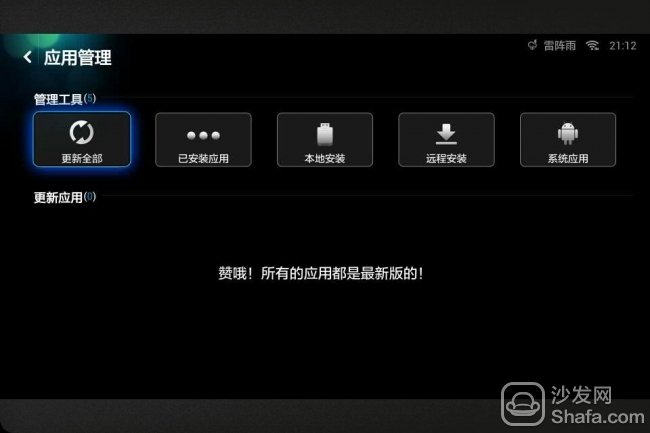
Seven, desktop third-party software icon arrangement
After using TV for a period of time, more and more third-party software is installed. The newly installed application software icon is placed at the end of the system desktop. Every time you want to open this software, you press the remote control for a long time to find the icon, and you do not want to uninstall the less frequently used ones. In the software, we can press the "Menu" button of the remote control on the system homepage. The pop-up menu appears on the left side of the screen. Select "Edit Mode", then select the software icon you want to move, press the "Confirm" button on the remote control, and then press the remote control. "Arrow" moves the software icon to your desired location.
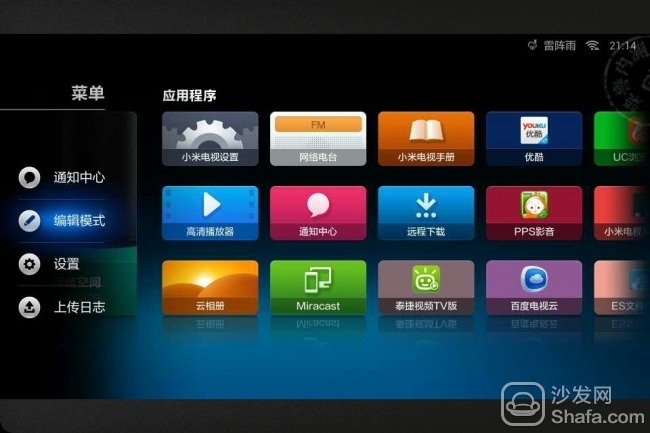
Here only to give you a brief introduction to several more commonly used and more people pay attention to the function, for the old user these functions should have long been known, but Xiaobai new users may not be so familiar with these features, as detailed description of each function and Xiang Before the fine-grained operation method, Da Da people have already posted tutorial posts. It is easy to find related posts on the TV board. I will not repeat them here.
- Reversible connector
- Compatible with newest Type C devices
- Fast data transfers up to 10Gbps
- Support Fast charging and data transmission
- Compliant to USB Type C specifications version 1.1
-
- Vollwertiges USB 3.1 Gen 2 (Type-C zu Type-C) Kabel - Länge 50 cm und Durchmesser 5 mm
- Ermöglicht Datenübertragungsraten von bis zu 10 Gbit/s
- unterstützt die Ladefunktion Power Delivery 2.0 mit bis zu 100 Watt (20V/5A)
- Unterstützt Video Alternate Modes mit 4K Ultra HD oder niedrigeren Auflösungen
- Unterstützt Windows, macOS und Linux
Usb 3.1 Type-C Cable,Usb Cable,Usb Cable Cord,Usb Cable Charger
CHANGZHOU LESEN ELECTRONICS TECHNOLOGY CO.,LTD , https://www.china-lesencable.com